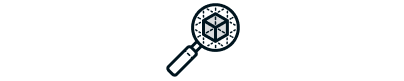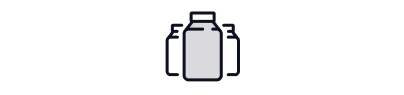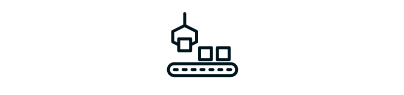Slicing in 3D printing
If you’re just getting started with additive manufacturing, one of the first terms you’ll encounter is slicing. But what does slicing mean in 3D printing — and why is it such a critical part of the process?
In short, slicing is what makes 3D printing possible. It transforms your digital model into something your printer can actually build. Without slicing, even the most sophisticated 3D printer is just a motionless piece of hardware.
This chapter explores what 3D printing slicing is, how slicing software works, and why understanding the slicing process is essential to achieving high-quality, reliable prints.
What is 3D printing slicing and how does it work
Slicing in 3D printing is the process of converting a 3D model (typically an STL, OBJ, or 3MF file) into thin horizontal layers, and generating toolpaths for each of those layers. The output is a set of instructions — usually in the form of G-code — that tells the printer how to move, extrude material, and build the object, one layer at a time.
So if you’ve ever asked: “What is the purpose of slicing in 3D printing?” — the answer is: to translate static geometry into machine-readable commands that the printer can execute.
This step happens inside a dedicated program known as a slicer.
What is a 3D printing slicer and what does it do
A 3D printing slicer is a software tool that prepares your model for fabrication. It does much more than just cut your model into layers — it gives you full control over how your part will be printed, including:
- resolution (layer height),
- internal structure (infill pattern and density),
- wall thickness and perimeters,
- support structures,
- adhesion methods,
- speed and temperature settings.
There are many slicing programs available, each suited to different printer technologies. Some of the most commonly used 3D printing slicing programs include:
- Cura – open-source and widely supported for FDM,
- PrusaSlicer – excellent for Prusa and other FDM printers,
- Simplify3D – commercial slicer known for customization,
- Bambu Studio – integrated with modern high-speed FDM platforms,
- Chitubox, PreForm – used in resin printing (SLA/DLP),
- Sinterit Studio – designed specifically for SLS technology, offering control over powder distribution, laser parameters, and part nesting (explore it here).
Check out more about 3D print slicer programs here.
What slicing controls in 3D printing: key parameters
A well-configured slicer gives you detailed control over how your part is built. Understanding the key settings will help you print more efficiently and with better results.
Layer height
This determines how thick each printed layer will be. Lower heights give better detail and surface smoothness, while thicker layers print faster.
Typical ranges:
- FDM: 0.1–0.3 mm,
- SLA: 0.025–0.1 mm,
- SLS: 0.075–0.15 mm.
Infill
Infill defines the internal structure of your part. You can adjust the percentage (density) and pattern.
- Use 15–25% for lightweight models.
- Use 50%+ for mechanical components.
Wall thickness (shells)
Outer layers that give structure and strength to your part. This setting should match the mechanical demands of your design.
- For FDM: usually 1.2–2.4 mm (3–6 perimeters).
- For SLS or SLA: model-dependent, but minimum wall thicknesses should follow material guidelines (see Material Guide).
Supports
Supports are temporary structures added during slicing to help with overhangs and complex geometries.
- Required in FDM and SLA for features beyond 45°.
- Usually not needed in SLS — a major workflow advantage.
Speed & temperature
The slicer defines how fast the print head moves and at what temperatures materials are extruded or fused. These values depend on the material and printer being used.
Brim, raft, skirt
These options help your print adhere to the build platform:
- skirt — outlines the model but doesn’t touch it,
- brim — expands contact area with the bed,
- raft — adds a solid base under the model.
What is the purpose of slicing in 3D printing
Slicing decisions directly affect your print’s outcome. A well-sliced model can mean the difference between a failed print and a perfect result.
Here’s what slicing impacts:
- surface quality and resolution,
- print time and material usage,
- strength and durability of the part,
- post-processing workload,
- printer reliability over time.
In technologies like SLS, slicing strategy also influences how efficiently powder is reused and how easily parts are cleaned post-print. More on that in our post-processing chapter.
3D printing slicing tips
Whether you’re printing simple prototypes or functional components, keep these slicing tips in mind.
- Use manufacturer presets first. They’re a reliable starting point.
- Check the preview view. Always inspect the sliced model before printing — layer by layer.
- Adjust incrementally. Don’t change too many variables at once.
- Test your supports. Poorly placed supports can ruin a surface or make post-processing harder.
Watch your first layer. Many print failures begin at the base — use the slicer’s brim or raft options if needed.
Explore also
- What is print 3D? Concept of 3D printing
- What does “3D printed” mean?
- Example of 3D printing
- How does 3D printing work?
- What do you need for 3D printing?
- 3D printing benefits
- Is 3D printer dangerous? Understanding the real risks
- 3D printing issues
- 3D printing history
- 3D printing facts
- Who uses 3D printers? Not just for engineers anymore
- Where 3D printing is used
- 7 common 3D printing myths
- 3D printing global market
- Cultural impact of 3D printing
- Hybrid manufacturing (CNC + AM)
Related categories
 Austria
Austria  Bosnia and Herzegovina
Bosnia and Herzegovina  Bulgaria
Bulgaria  Croatia
Croatia  Czech Republic
Czech Republic  Denmark
Denmark  Estonia
Estonia  Finland
Finland  France
France  Germany
Germany  Greece
Greece  Hungary
Hungary  Ireland
Ireland  Italy
Italy  Latvia
Latvia  Lithuania
Lithuania  Poland
Poland  Portugal
Portugal  Romania
Romania  Slovakia
Slovakia  Slovenia
Slovenia  Spain
Spain  Sweden
Sweden  Switzerland
Switzerland  United Kingdom
United Kingdom  Ukraine
Ukraine  China
China  Hong Kong
Hong Kong  India
India  Israel
Israel  Japan
Japan  Malaysia
Malaysia  Philippines
Philippines  Saudi Arabia
Saudi Arabia  South Korea
South Korea  Taiwan
Taiwan  Thailand
Thailand  Turkey
Turkey  United Arab Emirates
United Arab Emirates  Egypt
Egypt  South Africa
South Africa  Tunisia
Tunisia  Canada
Canada  Mexico
Mexico  United States
United States  Brasil
Brasil  Colombia
Colombia  Australia
Australia  New Zealand
New Zealand